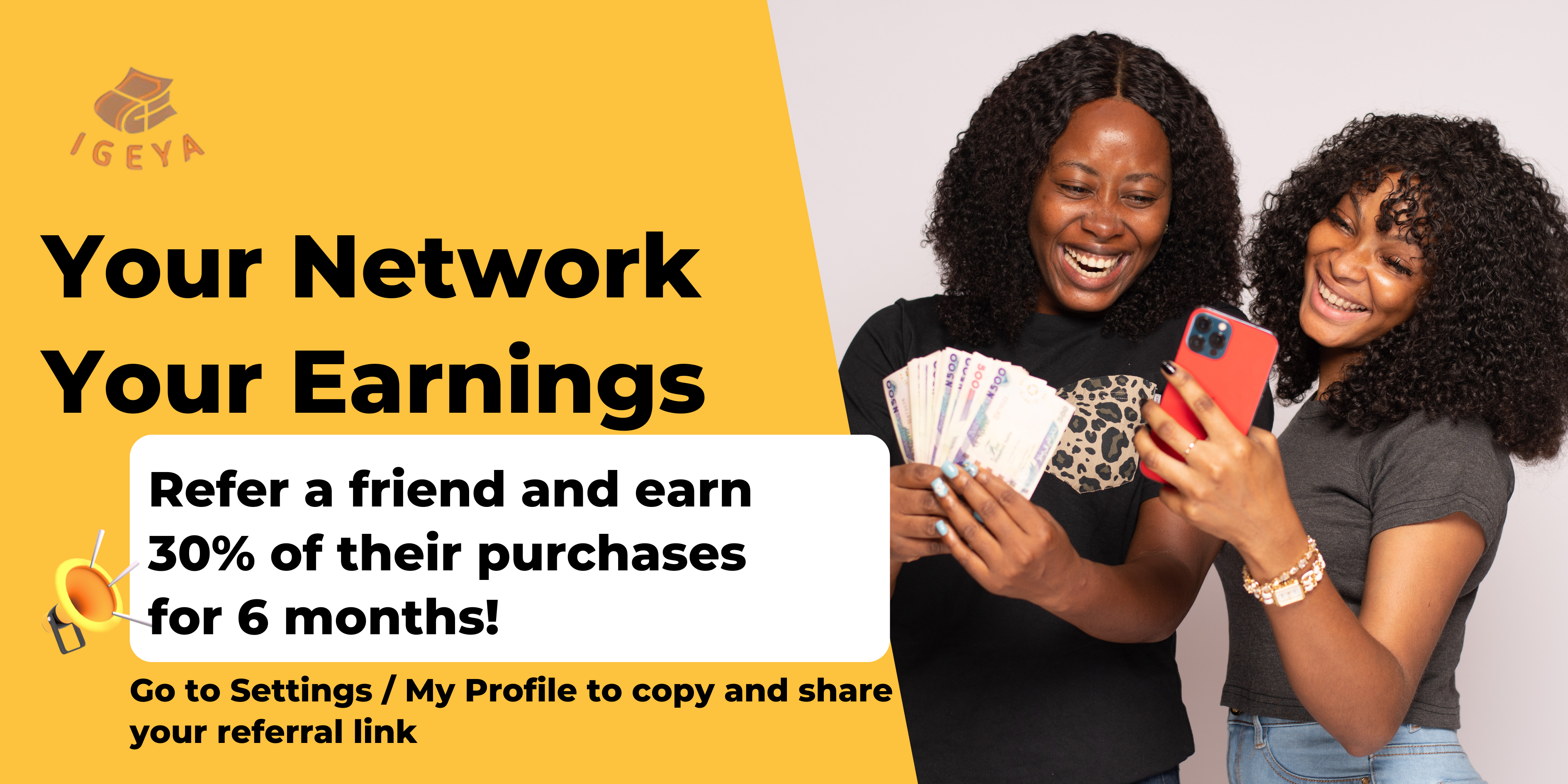Favorite Groups
All Groups
Overview
All Groups & Businesses
Recent Transactions
Recent Messages
080
Select Image
Referrals & Earnings
Referral Code
Total Earnings
Account Security
Save PinAdmin Functions
No Records
My Finances
Consolidated Balances
Group Finances
Consolidated Balances
Tag Balances
No Records
My Finances
Consolidated Balances
Group Finances
Consolidated Balances
Tag Balances